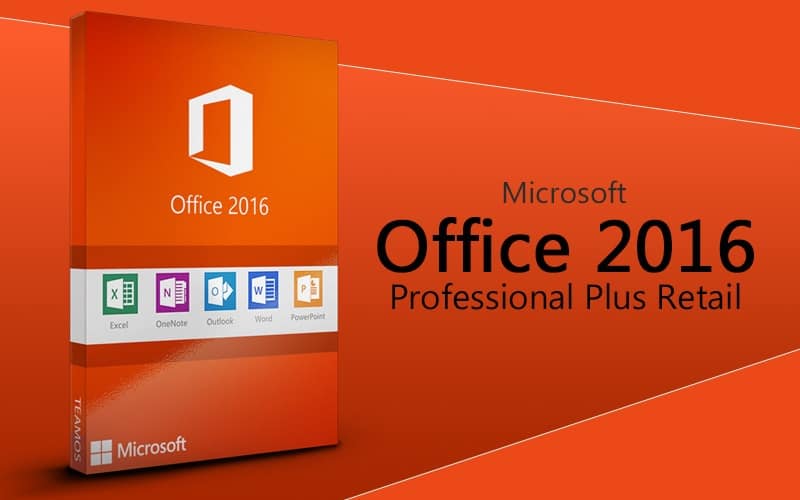In today’s dynamic business landscape, technology plays a pivotal role in driving productivity, efficiency, and security. Among the myriad of options available, the Windows 10 Pro License stands out as a robust solution tailored to meet the demands of modern businesses. Packed with advanced features and management tools, the Windows 10 Pro License offers a versatile platform for organizations to streamline operations, enhance security measures, and empower their workforce. Let’s delve into how businesses can leverage the power of Windows 10 Pro License to achieve their goals.
Enhanced Security Features
Security is a top priority for any business, regardless of its size or industry. Windows 10 Pro License provides a comprehensive suite of security features designed to safeguard sensitive data and protect against cyber threats. From advanced encryption tools to built-in antivirus and ransomware protection, businesses can rest assured that their valuable information remains secure.
With Windows 10 Pro License, businesses can utilize features such as BitLocker, which encrypts data on hard drives and removable storage devices, ensuring that even if a device is lost or stolen, the data remains inaccessible to unauthorized users. Additionally, Windows Defender Antivirus offers real-time protection against malware and malicious software, minimizing the risk of cyber attacks.
Simplified Management and Deployment
Efficient management of IT resources is essential for businesses to maintain smooth operations. Windows 10 Pro License simplifies the process with its intuitive management tools, allowing IT administrators to remotely manage devices, configure settings, and deploy updates seamlessly.
Through the use of Microsoft Intune, businesses can centrally manage and secure devices, ensuring compliance with company policies and industry regulations. This cloud-based solution streamlines device enrollment, app deployment, and update management, saving time and resources for IT departments.
Perfect Combination with Tools for Productivity
Collaboration and productivity are integral components of a successful business environment. Windows 10 Pro License seamlessly integrates with a range of Microsoft 365 applications, empowering teams to collaborate effectively and stay productive.
With access to tools such as Microsoft Teams, businesses can facilitate communication, collaboration, and virtual meetings across geographically dispersed teams. The integration of OneDrive ensures seamless file sharing and synchronization, allowing employees to access important documents from anywhere, on any device.
Tailored Solutions for Diverse Business Needs
Every business is unique, with specific requirements and workflows. Windows 10 Pro License offers a range of customizable solutions to cater to diverse business needs. Whether it’s setting up a secure virtual desktop environment with Windows Virtual Desktop or ensuring compatibility with legacy applications through Windows Compatibility Pack, businesses have the flexibility to tailor Windows 10 Pro to suit their requirements.
Conclusion
In conclusion, Windows 10 Pro License emerges as a powerful ally for businesses seeking to enhance productivity, bolster security, and streamline operations. With its array of advanced features, simplified management tools, and seamless integration with productivity applications, Windows 10 Pro License offers a comprehensive solution for modern-day businesses.
By leveraging the power of Windows 10 Pro License, businesses can stay ahead of the curve, adapt to evolving technological trends, and empower their workforce to achieve greater heights of success. Whether it’s protecting sensitive data, enabling remote collaboration, or ensuring seamless management of IT resources, Windows 10 Pro License proves to be an invaluable asset for businesses striving for excellence in today’s competitive landscape.